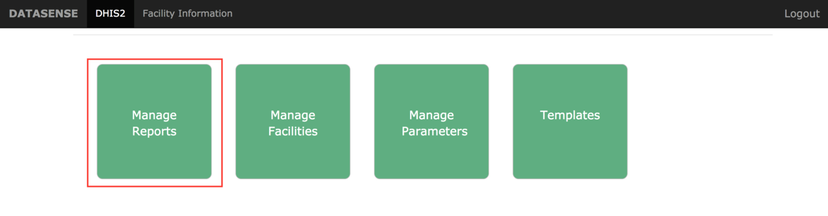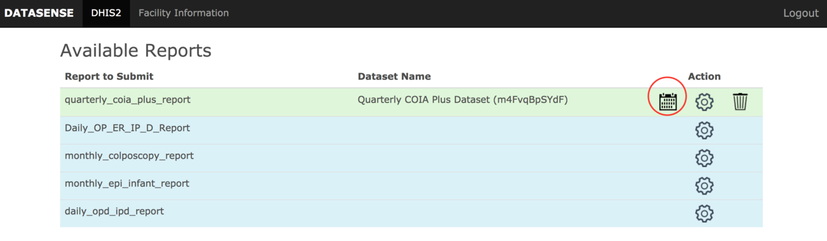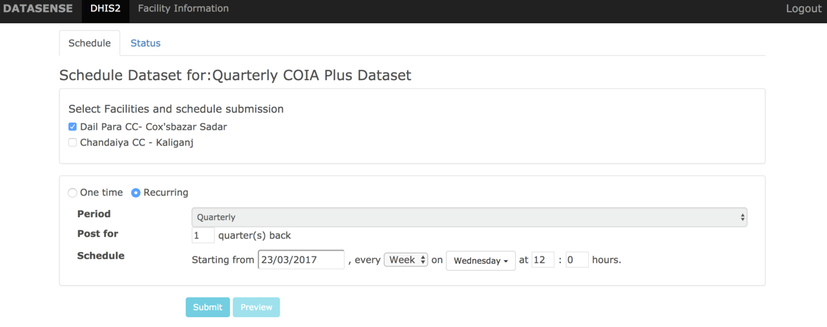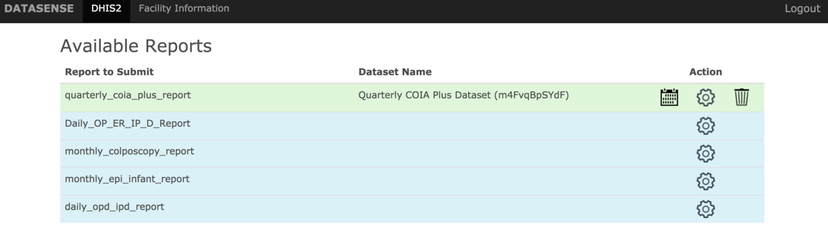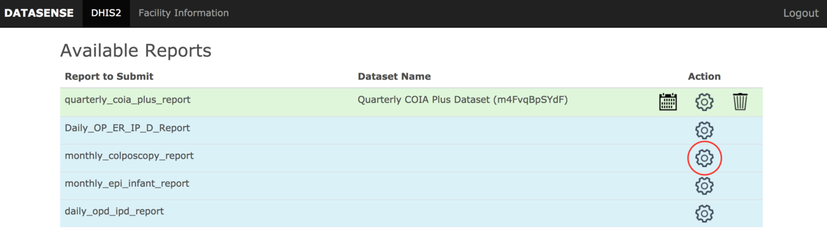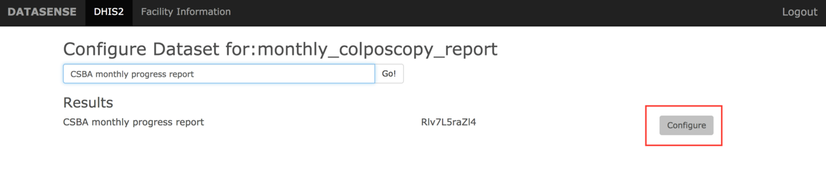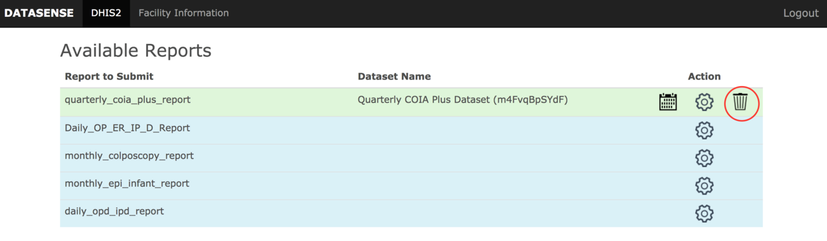Looking for help?
Configure and Schedule Reports for DHIS2
Scheduling a report
A report should be configured in order to schedule the report to post to DHIS2. Refer this to schedule a report. After a report has been configured, it can be scheduled as follows.
- In order to schedule a report, click on the calendar icon beside the report and this will lead to schedule reports page. On this page, it will show all the facilities with a checkbox that have data in datasense and this report is applicable for them. Check all the facilities for which the data should be posted.
- The report can be scheduled in two different ways
- Before posting a One Time Report you can click on Preview button to see the data which will be posted to DHIS. To take a print of the data to be submitted,click on the Print button.
- You can go to the status tab and check details about already scheduled reports e.g.:- Previous post time, Next Post time.
- As soon as you select a date the period will be automatically calculate based on DHIS dataset type (Quarterly/Weekly/Daily/Monthly).
Configuring a report
- Once a report is setup in datasense, it can be scheduled for post to DHIS one time or periodically. From datasense homepage navigate to Manage Reports tab.
- The reports which are mapped to DHIS datasets will have a calendar icon.
- If the report to schedule is not mapped to DHIS datasets, click on the settings icon beside the report and search and configure dataset that to configure with.
- In order to delete a report, click on the trash icon beside the report.